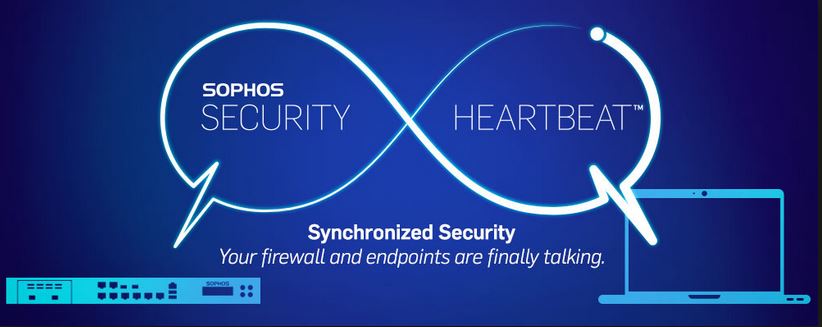Everyone is familiar with playing videos over internet. Most of you are aware these videos are being played with the use of flash player. But are you aware that these files are being saved to your hard disk while you watching it! These temp files will be automatically deleted once you close the browser. Some may remain undeleted until you perform a disk cleanup
while you watching it! These temp files will be automatically deleted once you close the browser. Some may remain undeleted until you perform a disk cleanup
 . These files are downloaded to a temperory folder which keep all temp browsing data. You can view these temp files by running the command %temp% in RUN box. If you are unsure of RUN box, press Windows key and R together which will launch Run box. Run this command and you can view the files there. Search for files beginning with name fla.
. These files are downloaded to a temperory folder which keep all temp browsing data. You can view these temp files by running the command %temp% in RUN box. If you are unsure of RUN box, press Windows key and R together which will launch Run box. Run this command and you can view the files there. Search for files beginning with name fla.
This is the video file you are watching on browser. You can view this file on this temp folder, however, these files cannot be copied to any other folder directly since it is locked by the browser. You need to have a utility installed on your system to save these videos for further viewing. You can download this utility from here. Download and install this software. This software will automatically search for videos saved in your cache. You can use this software as below.
Play the video on your browser. Open VideoCacheview, and it will automatically search for video files on cache. You can view the website from which video is being downloaded, its size(If you are streaming a video, you can view the file size is increasing), browser used to play the file, last used date etc..You can play the files from this software. (You may need to install GOM player for playing flash videos. Moreover it is a powerful video player which support almost all support and it compete with VLC Player. You can download GOM Player from here. ).
files on cache. You can view the website from which video is being downloaded, its size(If you are streaming a video, you can view the file size is increasing), browser used to play the file, last used date etc..You can play the files from this software. (You may need to install GOM player for playing flash videos. Moreover it is a powerful video player which support almost all support and it compete with VLC Player. You can download GOM Player from here. ).
You can see a Save option on tool bar. But this will save the file in txt format which you can’t be played. Instead of saving, you can copy this item to some other folder. A simple logic, if this same file can be played over flash player in browser, can’t we play it again in our hard drive with a player which support flash player. Well, no need to think more, what you need to copy this file to somewhere else other than temp folder! You can do this by clicking on the button next to green play button. Define the location and save the file. So, you have saved the file. Now you need to play it, no?! See if the saved file is recognized by any video players in your system. If no, right click on the file and select open with. Select the player to Real Player /GOM player/VLC player. One of the best advantage is that, you dont need to download any video again. If you liked the video you watched, you can save it otherwise sweep it! This will help you to control your data usage until and unless you are on an unlimited broad band plan.
/GOM player/VLC player. One of the best advantage is that, you dont need to download any video again. If you liked the video you watched, you can save it otherwise sweep it! This will help you to control your data usage until and unless you are on an unlimited broad band plan.
Well, hope this tip help you. Why are you waiting for? Try it right away.
Dont forget to share this post! Share it! Tweet it!